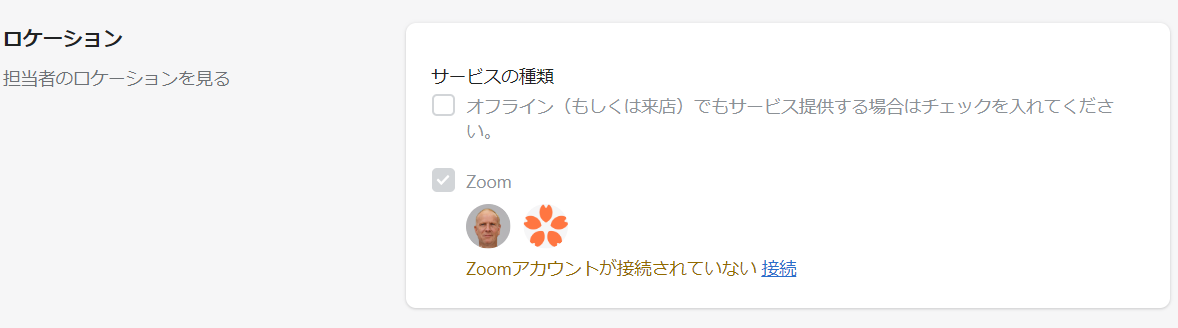Create Service
The Sakurabook app has two modes: "rental space reservation" and "service reservation".This guide will walk you through the advanced settings when you choose to book a service.
Service Reservation is a mode in which a customer can make a reservation by appointing a staff member to provide the service.
After importing the new service, go to the service details page.


📌 For information on setting up a rental space reservation, see our guide to creating a rental space.
📌 All the required fields are labeled with *.
table of contents
Check calendar
This is the section for checking the reservation calendar.Displayed in days or weeks.Only show bookings related to the selected service.You cannot manage your reservations from this screen.To manage your bookings, go to your dashboard.

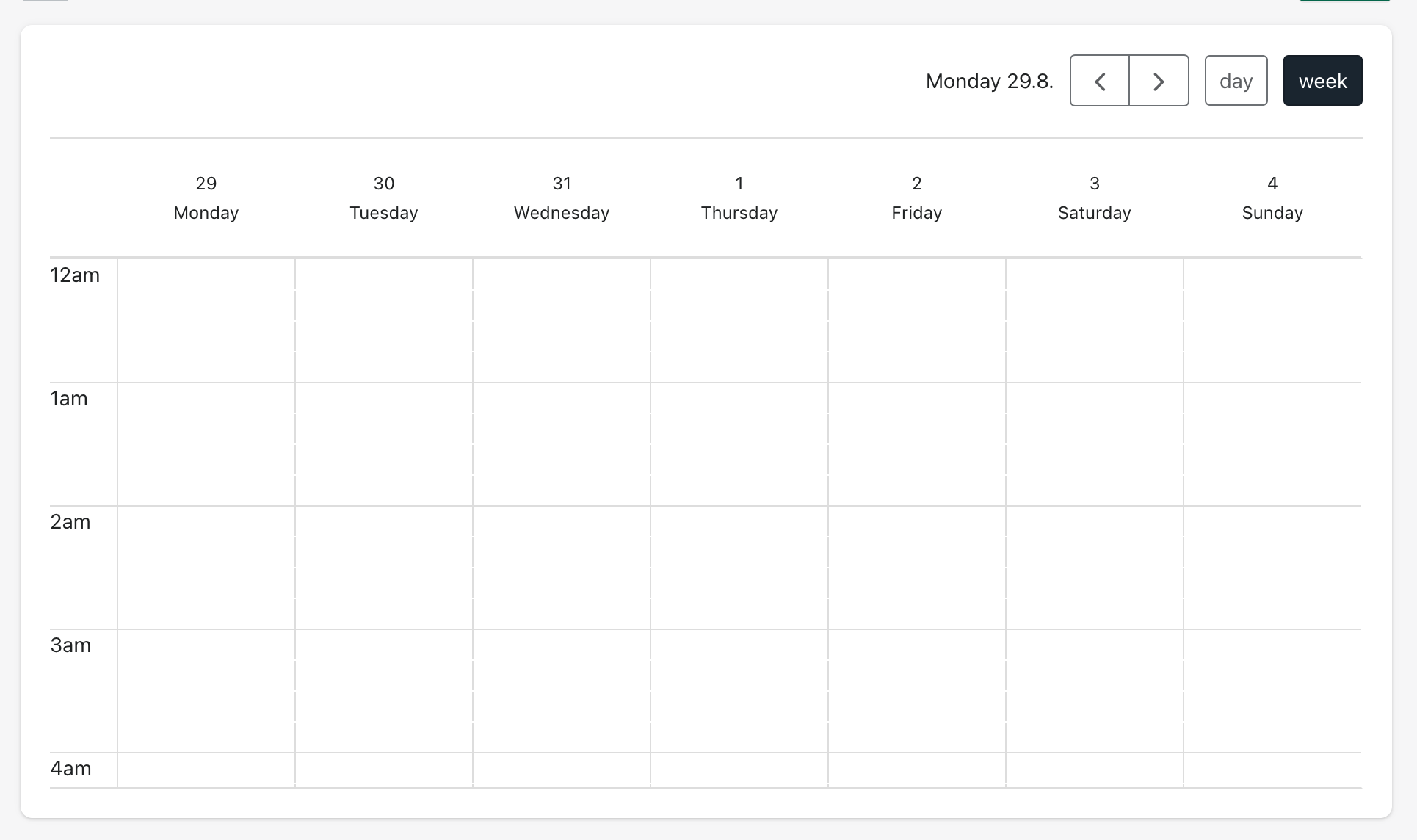
Additional options menu settings
The Assigned AddOns section sets up an optional menu of additional options that can be booked with the service.You can add an option menu by clicking the Add Option button.


Staff registration
Staff must be registered to be able to book each service.Click the Add Staff button and select the staff member providing the service.


Address
Register the address of the place where the service is provided.For example, if you offer services in a store, enter the store address here.By clicking the staff icon, you can move to the setting screen and register/change the address.